Instructions for first-time users:
Welcome to the IMF Extranet
To log into and use the Extranet, you will need the following:
ü SecurID card, which you will receive in the mail
ü Username and a temporary Personal ID Number (PIN), which you will receive in an email
Instructions
Step 1. In the Username field, enter your username.
Step 2. In the PIN field, enter your PIN.
Step 3. In the Token Number field, enter the six-digit number that is being displayed on your SecurID device.
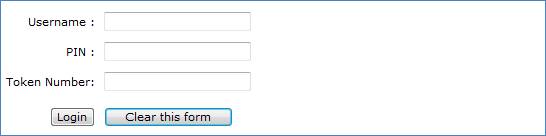
|
What is my…
|
Username |
This is sent to you through email from the IMF once you have confirmed receipt of the SecurID device. |
|
PIN |
This is also sent in the same email that contains your username. The email will contain a temporary PIN for you to use the first time logging into the Extranet. |
|
|
Token Number |
This is the six-digit number that appears on your SecurID device. The Token Number changes every 60 seconds. The small bars on the SecurID device indicate how much time remains before the Token Number will change. |
Step 4. Click the ![]() (Login) button.
(Login) button.
|
|
First-time users will be directed to the New PIN Assignment page where you can change your Personal Identification Number (PIN). Complete the steps below to change your PIN. |

Step 5. In the Username field, enter your username.
Step 6. In the Current PIN field, enter your current or temporary PIN.
Step 7. In the Token Number field, enter the number that is being displayed on your SecurID device.
Step 8. In the New PIN field, enter a new PIN that you choose.
|
|
The new PIN must contain at least one number (0-9) and one letter (a-z or A-Z). Try to think of a PIN that you will not need to write down. If you have to write it down on a piece of paper, store the paper in a secure place and destroy it when it is no longer needed. |
Step 9. In the Confirm New PIN field, reenter your new PIN enter in the New PIN field.
Step 10.
Click the ![]() (Login) button. A confirmation
message will appear stating you have successfully changed your PIN.
(Login) button. A confirmation
message will appear stating you have successfully changed your PIN.
Step 11.
Click the ![]() (Continue) button. The system
will direct you back to the Login page.
(Continue) button. The system
will direct you back to the Login page.
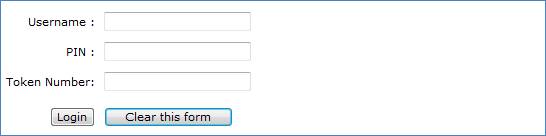
Step 12. In the Username field, enter your username.
Step 13. In the PIN field, enter your new PIN you just created in Step 8.
Step 14. In the Token Number field, enter the six-digit number being displayed on your SecurID device.
|
|
For more information or Assistance, please contact your designated Application Administrator at the IMF. |

